 User Name Search
User Name SearchUser Administration - Add/Edit Users
The Add/Edit Users page provides a set of tools for the creation and modification of users.
The Subscription Administrator can also email a user's "User Name" and "Password".
Information kept for each User includes:
User Name - A unique user name used to logon. No two users of Cityscope Online can have the same user name. User names must be between 6 and 25 characters (numbers/letters) in length and cannot include apostrophes (') or double quotes (").
Password - The combination of user name and password are used to validate authenticity during log on. Passwords must be between 6 and 25 characters (numbers/letters) in length and cannot include apostrophes (') or double quotes (").
Email User Name - The user name part of the user's email address. For example if the user's email address was fred.smith@bigcityproperty.com.au, the email user name would be "fred.smith".
When a company subscribes to Cityscope Online they must provide their corporate domain name. Using the example above, the domain name would be "bigcityproperty.com.au". The combination of corporate domain and individual email user names allows Cityscope to generate emails to (and validate) users of Cityscope Online.
Cityscope Online does not allow alternate "non-corporate" email addresses (such as hotmail or gmail) to be specified.
User Display Name - "User Names" are sensitive, ie. they
shouldn't be passed around or displayed. Because of this a User Display Name
is also provided. This display name is used in various places by Cityscope
Online. Where "User Names" can be anything, it is recommended that "User
Display Names" be entered as the persons actual name. For example, the "User
Display Name" for Fred Smith would be "Fred Smith", whereas his "User
Name" might be "freddofrog". In fact because user lists are sorted by "User Display
Name", it is recommended that they take the format "SURNAME, First Name". Example "SMITH,
Fred".
NOTE: "User Display Names" can only be edited by the Subscription Administrator.
User Group - For usage reporting it may be desirable to specify different "User Groups". For example, let's assume Cityscope Online is used by people in both the sales and leasing departments. Should you want to distinguish between usage by users in these two departments you could enter "Sales" as the "User Group" for users in sales and "Leasing" as the "User Group" for users in leasing.
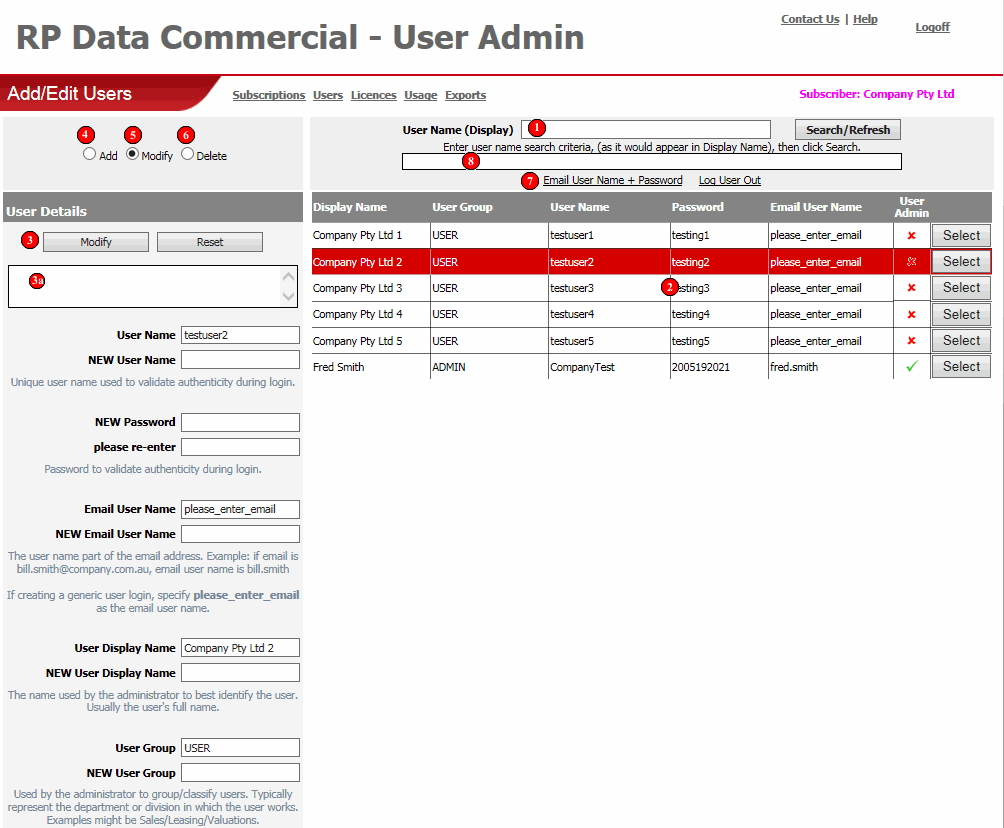
If you want to search for a particular user, enter any part of their "User Display Name" in the box and click the "Search/Refresh" button. The results of the search are displayed in the "Users List" (2).
If no criteria are entered and the "Search/Refresh" button is clicked, the "Users List" (2) is refreshed to show all users including all recent modifications.
Displays all users for this subscriber (or a filtered list if a "User Name Search" {1} has been done).
The "Users List" displays all key information about each user. Please refer to the top of this document for a full explanation of each column.
Various functions on this screen require the selection of a specific user from the "Users List". Each user has a "Select" button which when clicked highlights the selected user.
The "User Details" section facilitates the adding of new users and the modification or deletion of existing ones.
Each of these functions will be explained in more detail in subsequent sections.
 User Details Error/Confirmation Box
User Details Error/Confirmation Box
Used to display error or confirmation messages as a result of Adding, Modifying or Deleting users.
Each of these functions will be explained in more detail in subsequent sections.
To add a new user:
To modify an existing user:
To delete an existing user:
As Subscription Administrator you may receive emails from Cityscope Online users within your company requesting their user name and password details.
Such requests can be handled by using the "Email User Name + Password" function.
The first step is to select the user from the "Users List" (2) using the "Select" button corresponding to the user.
Next click the "Email User Name + Password" link. Cityscope Online will generate an email containing the user's "User Name" and "Password" and send it to the email address nominated for that user.
The success or failure of the email send is displayed in the "Error/Confirmation" box (8).
Used to display error or confirmation messages relating to the various functions of this screen. Errors are shown in red and confirmation messages in blue.