 Document Types
Document TypesDocument Lookup
The Document Lookup section provides access to the documents that make up a printed "hard copy" Cityscope. This gives online subscribers the best of both worlds, enabling them to choose from several pre-defined document types.
IMPORTANT: Always check the "date printed" date that appears on each of the PDF documents. The live data is updated more regularly than these documents, so it is important to consider the date they were prepared when using them. The date can be found at the bottom of each printed page.
The first step is to make a selection from the Document Types list down the left hand side of the page. For some selections the "Preview/Print Text" link will appear immediately, but for others the "Document Type Sub-list" (3) will appear, from which you will need to make a further selection by clicking the corresponding "Select" button.
To view the selected document, click the "Preview/Print Text" link. The selected document will be displayed in a separate browser window from which you can print. When you are finished, close the browser window displaying the document to return to Cityscope Online.
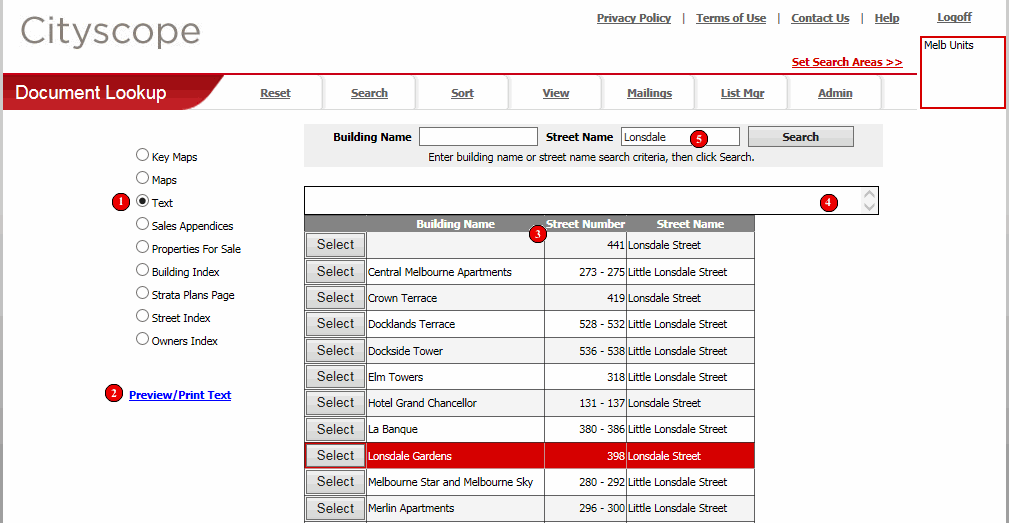
Each of the document types are listed here. Selecting some document types will result in a further sub-list being displayed. See "Document Type Sub-list" (3).
Cityscope documents are in Adobe PDF format. Once a document has been selected this link appears. Clicking it will open the associated PDF file in a separate browser window from where it can be printed. Because the document is opened in its own browser window, to return back to Cityscope Online, simply close the browser window the document is displaying in.
Selecting some Document Types results in the display of a further sub-list, from which a selection is required.
All Document Type Sub-lists have a "Select" button, which when clicked, highlights the selected item.
Selecting an item from this sub-list will result in the "Preview/Print Text" link being displayed.
Any errors are displayed in this box in red. If the PDF document file associated with the selection you have made cannot be found and error indicating so is displayed in this box.
NOTE: Not all Cityscope areas have all document types.
This section will only be visible when doing a "Maps" or "Text" document search in the Sydney Unit Report, Melbourne Unit Report, or Eastern Melbourne Cityscope.
All other (standard) Cityscope areas group properties one map at a time. These three Cityscope areas are exceptions, with the data grouped by individual property. As a result of this, when doing a "Maps" or "Text" lookup in either of these three Cityscope areas you can search by "building name" or "street name".
Clicking the "Search" button will return properties with a "building name" or "street name" containing the criteria you have entered in the boxes.
Example Street Name search:
To show all properties in Lonsdale Street, Melbourne, simply enter "Lonsdale" into the "Street Name" box and click "Search".
Example Building Name search:
To show all buildings with the word "Tower" in their building name, simply enter "Tower" into the "Building Name" box and click "Search".
NOTE: If criteria are entered into both the "Building Name" and "Street Name" boxes, only the "Street Name" criteria will be searched.