User Administration - Allocating Licences
The allocation of licences to users is managed through the Allocate Licences screen.
Licence allocation is displayed in a table.
Down the left hand column are all of the users which have bet set up under your subscription.
Across the top are the Cityscope areas to which your company subscribes. Within each area is a column for Cityscope (or Property) data and a column for Leases data. Also displayed is the number of licences you have available for allocation for each area.
To allocate a licence to a particular user for a particular Cityscope area, place a check in the box at the intersection of the user row and the Cityscope column.
The number of checks in any column can not exceed the number of licences indicated at the top of the column.
IMPORTANT: Changes you make to the table ARE NOT locked in until the "Upload Changes" button (7) is clicked. Even then it is important to remember that NO CHANGES ARE LOCKED-IN UNTIL ALL LICENCE ALLOCATIONS ARE EQUAL TO (OR BELOW) THE ALLOWABLE MAXIMUMS.
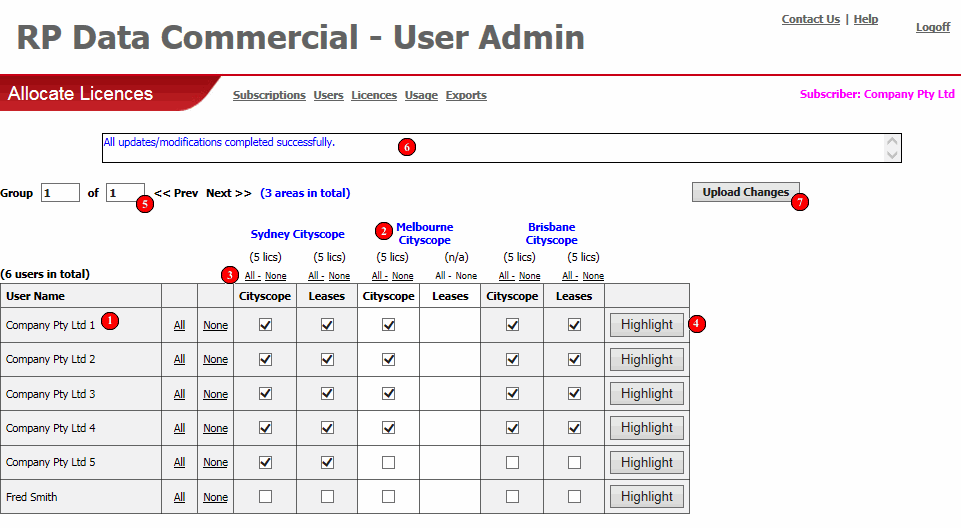
All users set up through Add/Edit Users are displayed down the left hand column.
Cityscope areas to which your company subscribes are displayed across the top of the table. Cityscope areas are shown in groups of five across the page. Should your company subscribe to more than five Cityscope areas you need to use the "Group Navigation" buttons (5) to display licence information for the "Next >>" five Cityscope areas and so on.
For each Cityscope area there are two columns, "Cityscope" and "Leases".
If your company subscribes to Cityscope (or Property) data for a given area, there will be a row of check boxes in the "Cityscope" column. If your company does not subscribe there will be no check boxes in this column.
If your company subscribes to Leases data for a given area, there will be a row of check boxes in the "Leases" column. If your company does not subscribe (or if there is no Leases data available for the Cityscope area) there will be no check boxes in this column.
Atop each of the "Cityscope" and "Leases" columns is the number of licences available for allocation. If no licences are available for allocation, "(n/a)" is shown at the top of the column.
The "All" and "None" links are a quick way to check or uncheck all boxes in a given row or column.
The "All" and "None" links at the top of each column check or uncheck all boxes in that column.
The "All" and "None" links next to each "User Name" check or uncheck all boxes for the corresponding "User Name".
If you have a large number of users it can become a little difficult to line up the right box for the selected "User Name" and Cityscope area. The "Highlight" button will change the background colour for the selected "User Name" making it easier to ensure the right box is checked.
"Cityscope Areas" (2) are shown in groups of five across the page. Should your company subscribe to more than five Cityscope areas you need to use the "Group Navigation" buttons to display licence information for the "Next >>" five Cityscope areas and so on.
Any error or confirmation messages are displayed in this box. Errors are displayed in red and confirmation messages in blue.
No changes made to the allocate licences table are locked in until the "Upload Changes" button is clicked.
Before the changes are locked-in the number of licences allocated via the check boxes is compared against the maximum licences issued.
If no maximums are exceeded the confirmation message "All updates/modifications completed successfully" is displayed.
Should one or more of the maximum licences be exceeded the following screen will be displayed.
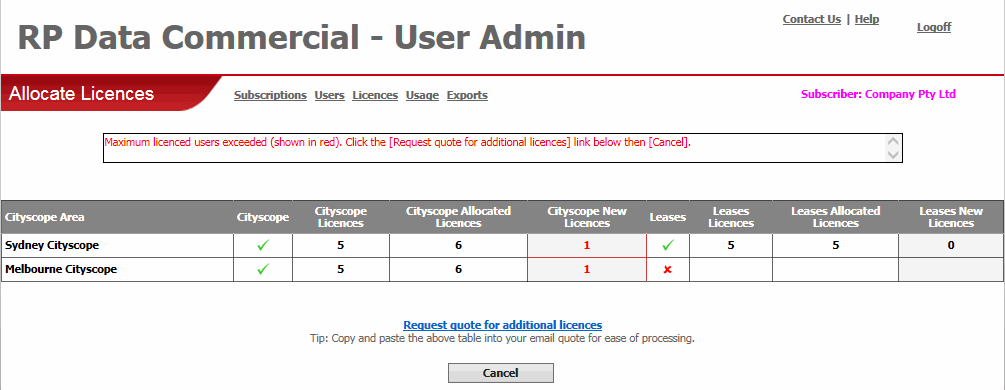
In this example the maximum number of licences for Sydney and Melbourne Cityscope data has been exceeded by 1 each.
There are two options:
NOTE: NO CHANGES ARE LOCKED-IN UNTIL ALL LICENCE ALLOCATIONS ARE EQUAL TO OR BELOW THE ALLOWABLE MAXIMUMS.