Edit User
The Edit User screen is divided into two sections, "User Details" and "User Preferences".
The "User Details" section provides a way to change your user name, password and/or email user name.
"User Preferences" allows you to change your default layout for viewing Property and Lease data.
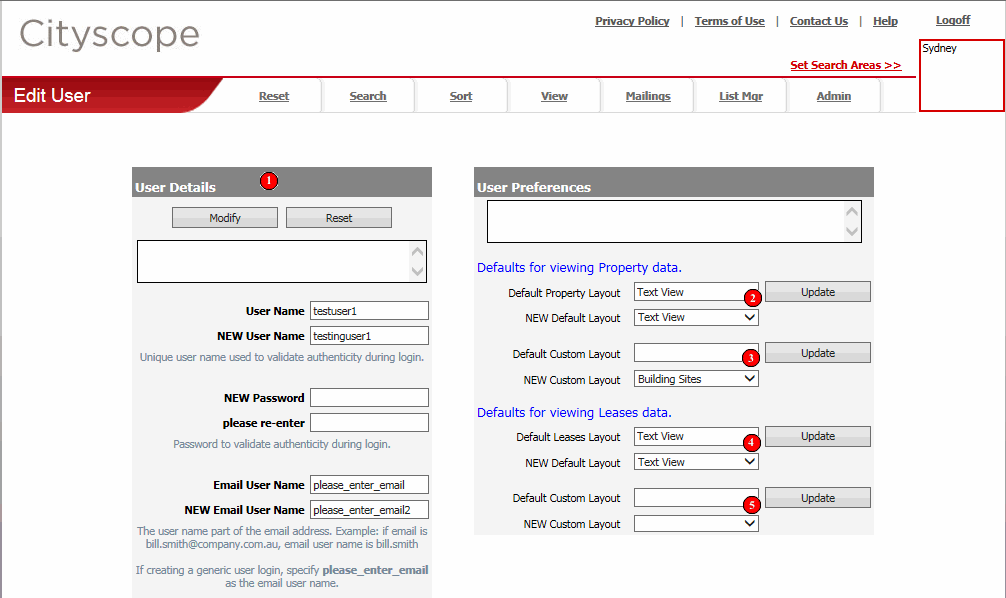
The current values for user name and email user name will be displayed in the "User Name" and "Email User Name" boxes respectively. To change either of these values enter the new value in the corresponding "NEW" box and click the "Modify" button.
Passwords can also be changed through "User Details". Unlike user names and email user names, the NEW password needs to be entered twice to ensure its correctness.
The success or failure of the modification will be displayed in the error/confirmation box immediately below the "Modify" button.
Rules for User Names:
- Each user name recorded by Cityscope Online must be totally unique (not just unique within your company).
- User Names must be between 6 and 25 characters (numbers and letters) but cannot include apostrophes (') or quotes (").
Rules for Email User Names:
- Must be the user name part of the email address. For example, if your email address is bill.smith@company.com.au, the email user name is bill.smith.
- Email user names cannot include the @ symbol, apostrophes (') or quotes (").
Rules for Passwords:
- Passwords must be between 6 and 25 characters (numbers and letters) but cannot include apostrophes (') or quotes (").
![]() User
Preference - Default Property Layout
User
Preference - Default Property Layout
Here you can set what the default "Selected Layout" will be for viewing Property data through View Data. Simply make a selection from the "NEW Default Layout" drop down list and click the corresponding "Update" button.
![]() User
Preference - Default Custom Layout (Property)
User
Preference - Default Custom Layout (Property)
Here you can set what the default "Current Custom
Layout
![]() User
Preference - Default Leases Layout
User
Preference - Default Leases Layout
Here you can set what the default "Selected Layout" will be for viewing Leases data through View Data. Simply make a selection from the "NEW Default Layout" drop down list and click the corresponding "Update" button.
![]() User
Preference - Default Custom Layout (Leases)
User
Preference - Default Custom Layout (Leases)
Here you can set what the default "<Current Custom Layout>" will be when selected as the "Selected Layout" in the View Data screen. Simply make a selection from the "NEW Default Layout" drop down list and click the corresponding "Update" button.