Data Layouts - Using Existing Data Layouts
Data Layouts allow you to create and save custom sets of data fields for both on-screen display and export (including export with mailing list data).
NOTE: Not all data fields can be exported to Excel.
A Data Layout will normally comprise a small subset of Cityscope data fields corresponding to your specific interest.
This screen shows previously saved Data Layouts. From here you can select and use an existing Data Layout or create a new one.
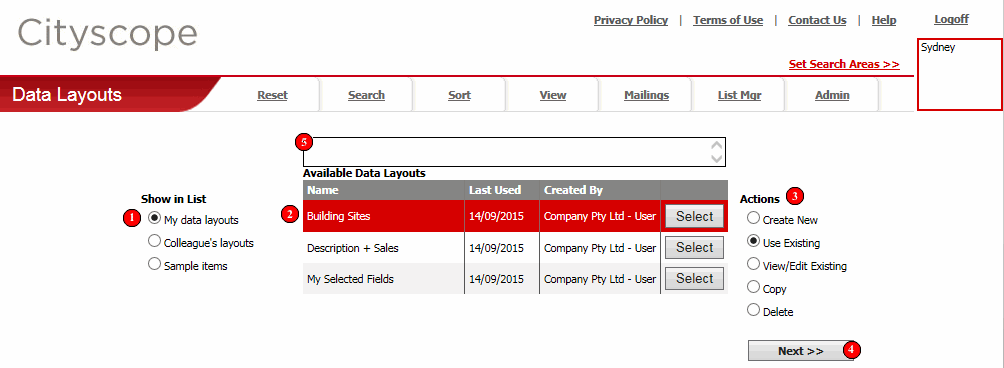
Determines what to display in the list of "Available Data Layouts".
My data layouts - Data Layouts created by you;
Collegue's layouts - Data Layouts created by your workmates;
Sample items - Sample Data Layouts created by Cityscope to show how Data Layouts can be used.
![]() List of Available Data Layouts
List of Available Data Layouts
Lists the Data Layouts available for selection. The list displayed will depend on the selected "Show in List" option.
The Data Layout "Name", "Last Used" date and "Created By" name are all shown, together with a "Select" button used for selecting the Data Layout you want to work with.
Actions determine what happens when you click the "Next >>" button (4).
Create New - create a new Data Layout.
Use Existing - apply the selected Data Layout (applied without viewing the design).
View/Edit Existing - open the selected Data Layout design so you can see which data fields have been selected. The Data Layout can be modified and any modifications saved.
NOTE: If you open a sample item or a Data Layout that was created by a colleague, saving any modifications results in the creation of a new Data Layout with the original remaining unchanged. Click here for more detail...
Copy - make a copy of the selected Data Layout. The copy function gives you the ability to make and save modifications to a copy of a Data Layout without altering the original.
Delete - delete the selected Data Layout.
NOTE: Data Layouts that have not been used for a long period of time will automatically be deleted by the system to prevent them from building up and effecting performance of Cityscope Online.
Clicking next performs the selected "Action".
Used to display error or confirmation messages relating to the various functions of this screen. Errors are shown in red and confirmation messages in blue. A typical error (shown in red) is the notification that a selection is required before the selected "Action" can be performed.