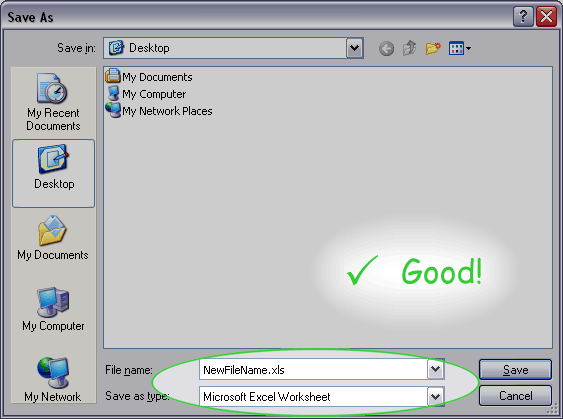Downloading Exported Files
Both the Export Data and Mailings functions of Cityscope Online result in the creation of a file on the Cityscope server. A link to the exported file is sent to you via email. This email includes the instruction to "Click here to access/download the exported file".
Exactly what happens when you click this link can vary depending on your web browser settings. Either of the following may occur:
1) The Open/Save window will be displayed
2) The file will be opened in its own browser window.
1) The Open/Save window is displayed
On clicking the "Click here to Open/Save your file" link, you will typically be presented with the Open/Save window.
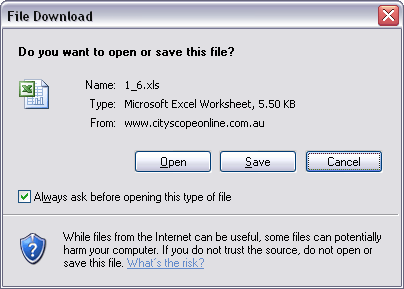
Click "Save" to download the file to your PC. You will then be presented with the Save As window.
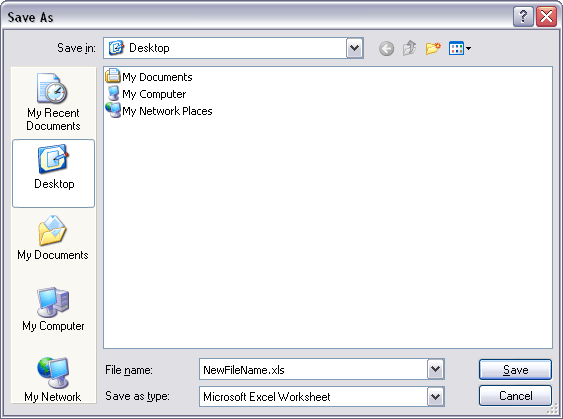
Here you can change the file name and select the destination folder for the file. Click the "Save" button to commence the download. Once the file has been successfully downloaded to your PC you will see the Download Complete window.
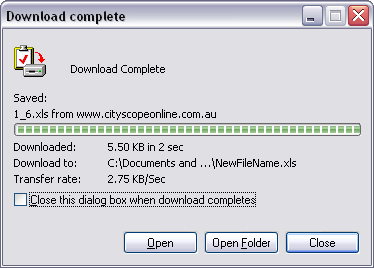
2) The file is opened in its own browser window.
When the file is opened in its own browser window you need to use the browsers File > Save As option to download it to your PC.
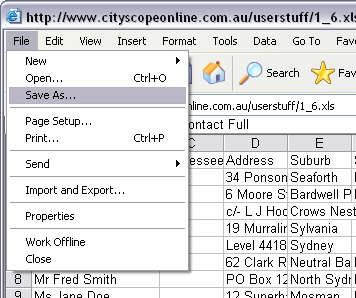
NOTE: It is important that the file IS NOT saved as a web page.
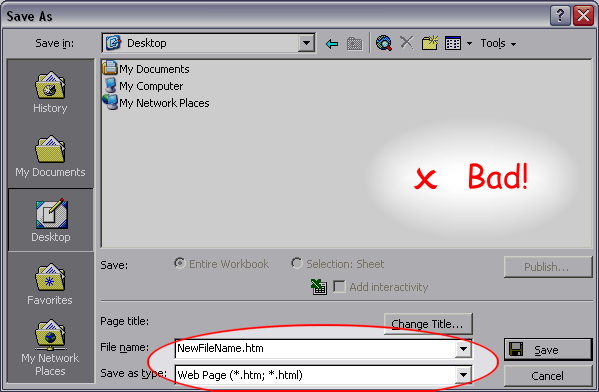
The Excel or Word file will not work properly when saved as a web page.
When the file you have exported is an Excel spreadsheet file you need to check that the "Save as type" is set to "Microsoft Excel Workbook (*.xls)".