Export Data
The Export Data function provides a way to export Cityscope data to Microsoft Excel format.
Export Data is accessed via the View Data screen. The data fields included in the current Selected Layout are those which Cityscope Online will export.
The Export Data function is commonly used in conjunction with the Set Custom Layout function, where the user can define exactly what data fields they want to export and in what order.
For a full explanation of Set Custom Layout click here.
Exported data is delivered to you via an email. On clicking "Export" the data file is exported and an email sent to you. This email contains a link back to the exported data file. This link is valid for no more than 2 days from the date of the export.
Before clicking "Export" you should:
a) Check the email address the exported data will be delivered via. This is shown in blue. See (3). An alternate email user name can be specified in the box provided. Any alternate email user name specified will be remembered for the duration of the session.
b) Generate a sample. Clicking "Generate Sample" creates a quick sample (directly accessible from this page) so you can see how the final exported file will look.
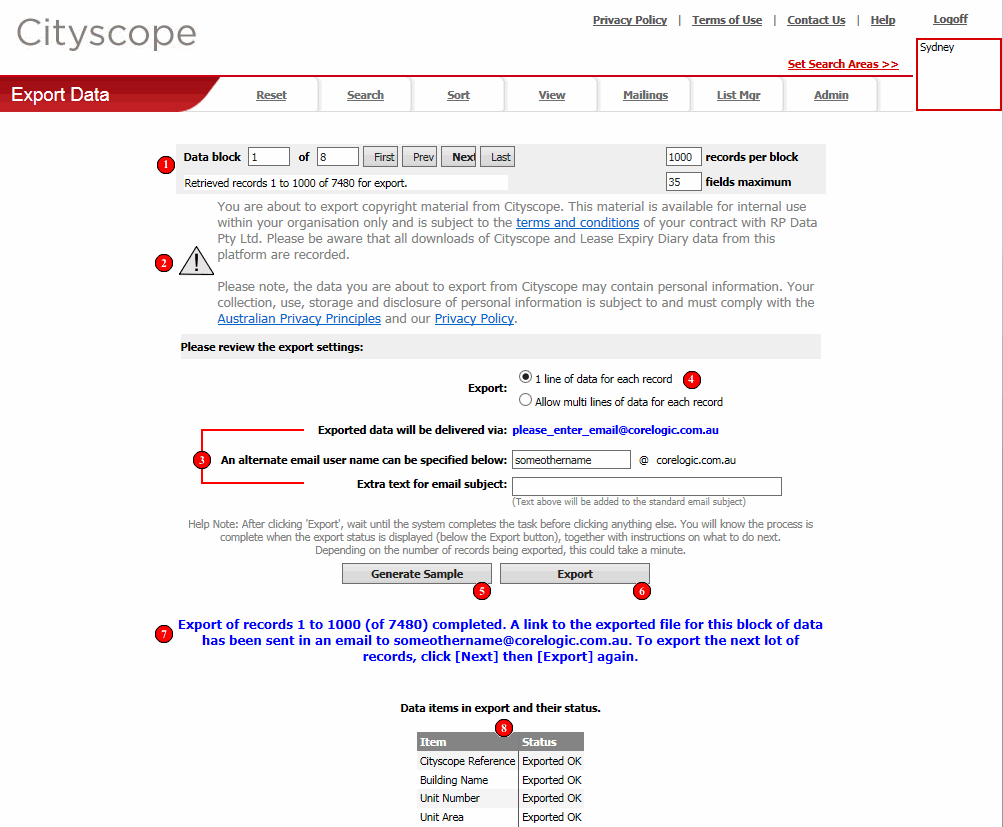
Data can be exported in blocks of no more than 1000 records at a time. The export process will need to be completed for each data block if the number of records you are wanting to export exceeds 1000. Use the "Data Block Navigation Buttons" to move between data blocks.
Data can only be exported from Cityscope Online in "data blocks" of 1000 records at a time.
The "Data Block Indicator" tells you what block of data will be exported if you click the "Export" button.
NOTE: If you are exporting less than 1000 records, the "Data Block Indicator" does not display.
Below the "Data Block Indicator" is a box that displays the record numbers currently selected for retrieval. For example, if you had 1234 records in your list and were viewing Data Block 1 of data, the data block indicator text would read "Retrieved records 1 to 1000 of 1234 for export".
Visible at the top of the "Data Block Indicator" are the data block navigation buttons "First", "Prev", "Next" and "Last". "Next" will be the most commonly used navigation button. Its function, as the name suggests, is to position you on the next data block to be exported.
Limits for the maximum number of records that can be exported in each data block ("records per block") and the maximum number of fields that can be included in each export ("fields maximum") are also displayed in the "Data Block Indicator".
These values cannot be altered by users.
The "Copyright Reminder" is a reminder that the information you export from Cityscope is copyright and is available for internal use within your organisation only. There is also a link through to the "terms and conditions" of your subscription contract with Cityscope.
All exports from Cityscope Online are logged. This log file tells us how many records were exported and which data items were included.
On the successful export of data from Cityscope Online an email containing a link to the exported data is sent to you.
The email address to which this link is sent is specified here.
Each user of Cityscope Online has an "email user name" associated with their user name and password.
The "email user name" is the user name part of the user's email address. For example if the user's email address was fred.smith@bigcityproperty.com.au, the email user name would be "fred.smith". The email user name associated with a user name and password can be changed in Edit User.
The "email user name" recorded for this user name and password is displayed in blue.
An alternate email user name can be specified in the box provided. If an alternate email user name is specified it will be used to send the export confirmation email.
The system will remember this alternate email address for the duration of your session and automatically fill the alternate email user name box for any subsequent exports (including mailing lists).
NOTE 1: Should you specify an incorrect "alternate email address" the email will bounce back to us at Cityscope. It is therefore important that the alternate email address you specify is correct.
NOTE 2: An alternate email address such as "myname@myhomeemail.com.au" is NOT valid. You cannot change the email domain (the bit after the @ symbol), only the email user name.
![]() Lines of Data Per Record Option
Lines of Data Per Record Option
When Cityscope data is exported you have the option of allowing the export of multiple lines of data for each record. The default is to restrict the data export to 1 line of data per record.
TIP: A record has multiple lines of data when one or more of the fields selected for export has more than one value.
NOTE about Leases data: The only leases data that requires multiple lines are field associated with Lease Reviews, and these are only available for Cityscope Lease areas that have extended lease details. For a list of Cityscope areas that have extended lease details, click here.
The following is an example using Property Data.
In this example, assume we are wanting to export:
Cityscope Reference
Building Name
Year Built
Classification
Owner Name
Of these 5 fields, Building Name, Classification and Owner
Name can all have more than 1 value (and therefore multiple lines of data) for any given property. For example a property can have more than one
classification and more than one owner.
Having the export option set to "1 line of data for each record", exported records would look as below:
| Reference | Building Name | Year Built | Classification | Owner |
| XX1.1 | ABC Tower | 1990 | Commercial | ABC Holdings Pty Ltd |
| XX1.2 | XYZ House | 1988 | Commercial | XYZ Nominees Pty Ltd |
| XX1.3 | Grand Arcade | 1868 | Retail | Grand Arcade Pty Ltd |
Setting the export option to "Allow multi lines of data for each record", exported records would look as below:
| Reference | Building Name | Year Built | Classification | Owner |
| XX1.1 | ABC Tower | 1990 | Commercial | ABC Holdings Pty Ltd |
| Retail | ||||
| XX1.2 | XYZ House | 1988 | Commercial | XYZ Nominees Pty Ltd |
| XYZ Group Ltd | ||||
| XX1.3 | Grand Arcade | 1868 | Retail | Grand Arcade Pty Ltd |
| Grand Offices | Commercial |
In the above example, allowing multiple lines of data shows that XX1.1 has a second classification of "Retail", XX1.2 has a second registered owner "XYZ Group Ltd" and XX1.3 has an office component known as "Grand Offices" and therefore a secondary classification of "Commercial".
From the example above you can see that allowing multiple lines of data results in the exported data giving a more complete picture. So why would you ever want to export "1 line of data for each record"?
Anyone who has used Excel will know that manipulating (ie/ sorting) an Excel file like that in the "Allow multi lines of data for each record" example, would be quite difficult.
To help, Cityscope data always has the most important (or most recent) value in the the first line of the data. In the example above the main/primary classification is the one listed first, as is the building name. For sale prices and sale dates, the most recent one is listed in line 1 of the data.
The "Generate Sample" button creates a quick sample so you can see what the
final exported data file will look like. Unlike the full export, the sample
file is accessible directly.
After the sample is generated a link prompting you to "Click here to view your sample" is displayed.
On clicking this link one of two things will happen:
Excel Files - ALWAYS select "Save As" and make sure the file type is set to "Microsoft Excel Workbook" (NOT "Web Page").
You might also want to change the file name from that generated automatically by the system.
NOTE: Exported files are not kept on the server. If you export a file and want to keep it, you will need to download the file to your own PC after it has been exported.
Once you are ready to perform the export, click the "Export" button.
Please note: Depending on how many records you are exporting this can take a while.
Once the export of the data is completed the system will display the Export Confirmation
(7).
Conveys the success or failure of the export (in blue or red text respectively). Typically the export will only fail where an invalid alternate email address has been specified. See (3).
If the export succeeds, the message displayed re-states the address to which the link to the exported file was sent. Should you be exporting in excess of 1000 records the "Export Confirmation" will also detail which block of data was exported. See (1).
After the file has been exported the table of export items is displayed, listing each of the fields selected for export and the status of the export.
There are 3 possible status':