 "Mail To" option
"Mail To" optionMailings
Cityscope Online can generate mailing lists.
For Property data, mailing lists of both building owners and building tenants can be generated.
For Leases data, mailing lists of tenants can be generated.
Mailing lists are exported to Microsoft Word or Excel file formats and downloaded from Cityscope Online to your computer.
Once on your computer these files can be used as data sources for completing mail merges.
The "Mailings" process is completed through a series of screens, each of which asks you one or more simple questions. Which screens you see will depend on what type of mailing list you are producing.
 "Mail To" option
"Mail To" option
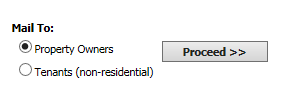
Presented only when viewing Property data, the "Mail To" option asks you to select whether you want to mail to the property owners, or to the tenants of the properties.
 Owner Mailing List Preferences
Owner Mailing List Preferences
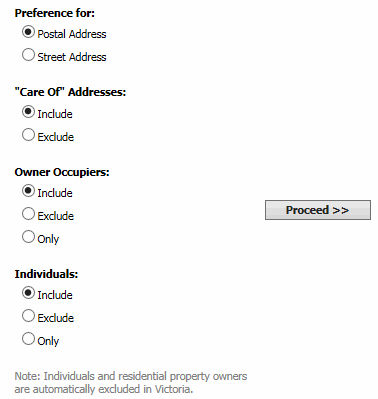
Presented only when producing a mailing list of property owners.
"Preference for" option
Cityscope has the space to record both a street address and a postal address for every owner. In the case where Cityscope records both a postal address and a street address for an owner, the "Preference for" option determines which one will be used.
"Care Of Addresses" option
Some owner addresses are known to be care of addresses. Typically these might be care of an accountant, a solicitor or an estate agent that manages the property. The "Care Of Addresses" option gives you the ability to decide whether you want known care of addresses included in or excluded from the mailing list.
"Owner Occupiers" option
Owners whose mailing address is the same as the address of the property they own are treated as owner occupiers by Cityscope.
Include - selecting this option (the default) will include owner occupiers in the resulting mailing list.
Exclude - selecting this option will exclude any owner occupiers from the resulting mailing list.
Only - selecting this option will result in only owner occupiers being included in the resulting mailing list.
"Individuals" option
Individuals are people, as distinct from companies (private and public), trusts, associations, etc.
Include - selecting this option (the default) will include individuals in the resulting mailing list.
Exclude - selecting this option will exclude any individuals from the resulting mailing list.
Only - selecting this option will result in only individuals being included in the resulting mailing list.
NOTE: The determination of whether an owner is an individual is done by a computer program that identifies the presence of key phrases in the owner's name. For example, the presence of the phrases "Pty" or "Ltd" in the owner's name, would result in that owner not being regarded as an individual. As a result of this approach, you may find that some owners that are not individuals are regarded as individuals by Cityscope Online.
 Generic Contact
Generic Contact
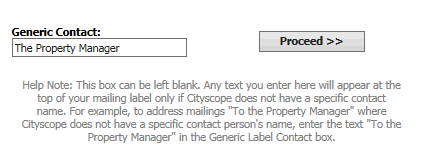
Presented when generating all types of mailing lists, the "Generic Contact" box provides a way to include a generic contact name for mailing addresses where Cityscope does not have a specific contact name.
NOTE: Cityscope only maintains specific contact names for property owners. Property tenants and Lease Expiry tenants do not include specific contact names.
What you type into the "Generic Contact" box will appear in the "Contact Position" column of the resulting mailing list file if Cityscope does not have a specific contact name.
 Export data to include in mailing?
Export data to include in mailing?
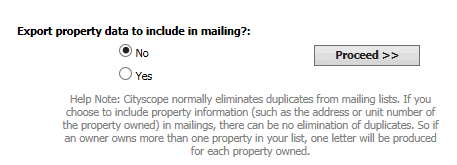
Mailing lists exported from Cityscope Online can also include information about the Property or Lease they relate to.
For example, if you were generating a mailing list from Leases data, you could also include information about the Lease itself, such as the "Expiry Date" or the 'Registered Lessee".
If instead you were generating a mailing list of Property owners, you might also include information about the properties owned, such as the property's "Street Address", "Building Name" and "Classification".
Special Note About Duplicates
If you choose to include property/lease information in your mailing list, Cityscope Online cannot guarantee that there will not be duplicate addresses in your mailing list.
In the example above the owner "ABC Holdings Pty Ltd" is listed twice because they own 2 properties AND the user has requested that extra property information be exported with the mailing address ("Cityscope Reference", "Street Number", "Street Name", "Property Suburb", "Building Name" and "Unit Number").
If no Property information was exported with the mailing address, Cityscope Online would eliminate the duplicate and produce only one mailing address.
If you choose to export Property/Lease information in your mailing list, the process of selecting the data items for export is the same as that for setting a "Data Layout".
Click here for a full explanation of Data Layouts.
 Produce Mailing List
Produce Mailing List

The "Copyright Reminder" is a reminder that the information you export from Cityscope is copyright and is available for internal use within your organisation only. There is also a link through to the "terms and conditions" of your subscription contract with Cityscope.
All exports from Cityscope Online are logged. This log file tells us how many records were exported and which data items were included.
On the successful export of data from Cityscope Online an email containing a link to the exported data is sent to you.
The email address to which this link is sent is specified here.
Each user of Cityscope Online has an "email user name" associated with their user name and password.
The "email user name" is the user name part of the user's email address. For example if the user's email address was fred.smith@bigcityproperty.com.au, the email user name would be "fred.smith". The email user name associated with a user name and password can be changed in Edit User.
The "email user name" recorded for this user name and password is displayed in blue.
An alternate email user name can be specified in the box provided. If an alternate email user name is specified it will be used to send the export confirmation email.
The system will remember this alternate email address for the duration of your session and automatically fill the alternate email user name box for any subsequent exports (including mailing lists).
NOTE 1: Should you specify an incorrect "alternate email address" the email will bounce back to us at Cityscope. It is therefore important that the alternate email address you specify is correct.
NOTE 2: An alternate email address such as "myname@myhomeemail.com.au" is NOT valid. You cannot change the email domain (the bit after the @ symbol), only the email user name.
The "Generate Sample" button creates a quick sample so you can see what the
final exported data file will look like. Unlike the full export, the sample
file is accessible directly.
After the sample is generated a link prompting you to "Click here to view your sample" is displayed.
On clicking this link one of two things will happen:
Once you are ready to perform the export, click the "Produce Mailing List" button.
Please note: Depending on how many mailing list records you are exporting this can take a while.
Once the export of the data is completed the system will display the Export Confirmation
(5c).
Conveys the success or failure of the export (in blue or red text respectively). Typically the export will only fail where an invalid alternate email address has been specified. See (5b).
If the export succeeds, the message displayed re-states the address to which the link to the exported file was sent.
If in step (4) of the mailing label process you choose to export property (or lease) data with your mailing labels, the "Export Fields Status" list will be displayed, listing each of the fields selected for export and the status of the export.
There are 3 possible status':
 The Mailing List File
The Mailing List File
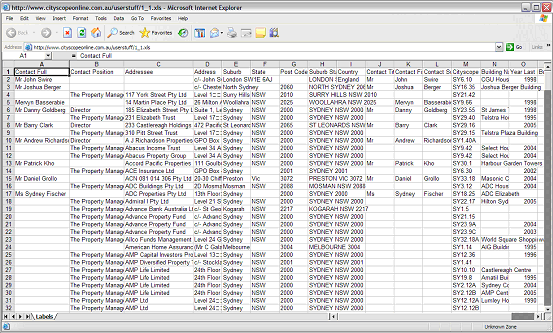
All mailing list files have the following standard column (field) headings:
To form a mailing label suitable for mail merging, the columns should be laid out in the following format (shown as they would appear in Word)
<<Contact Full>>
<<Contact Position>>
<<Addressee>>
<<Address>>
<<Suburb State PC>>
<<Country>>
NOTE: Any Property/Lease fields you selected to be exported with your mailing list appear in this file after the "Contact Surname" column.